Processing Initial Closing Disclosures
Start a group chat in Teams with the LO/LOA/Processor:
I am starting my CD review for the BORROWER NAME file. Can you please advise on the below items.
Is there a Re-Inspection/Final Inspection that we DON’T have an invoice in the file for?
What is the desired Vesting? (not required for Finally Home or Equity First)
Will the file be utilizing a Power of Attorney or Trust?
Will this be a mail-away?
What is the projected signing/closing and funding/disbursement dates?
Check the Milestone Comments for any special instructions/notes
Verify how many Borrowers and Borrower Pairs need to be disclosed

USPS vs Property Address
Verify the address matches between the USPS print-out and Encompass.
Make sure theCounty in Encompass/ALINA matches the County in the Prelim
Bucket/Placeholder in OG Encompass = USPS
Bucket/Placeholder in ALINA = Property: USPS …or… USPS
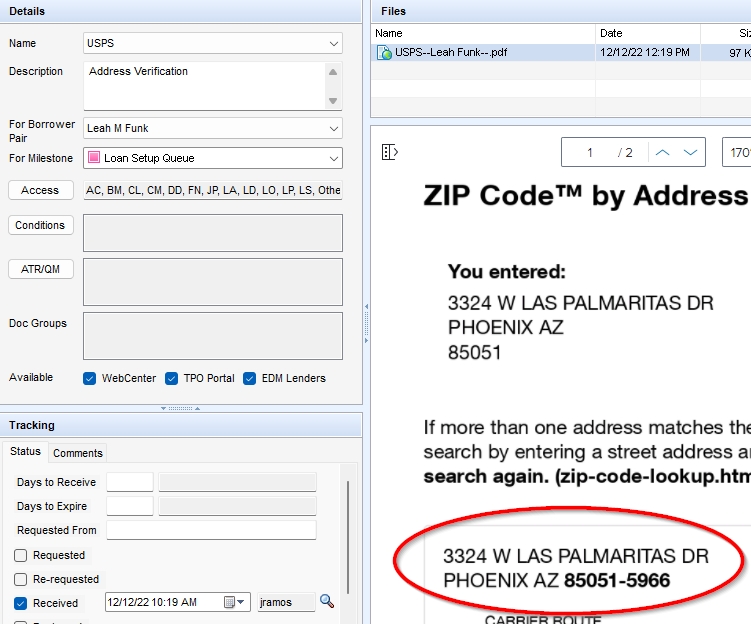
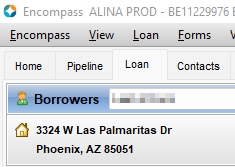
Check what type of Loan Program we are using. In addition to the “Loan Program” field, check the indicator boxes.
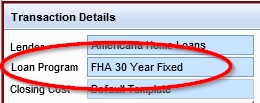
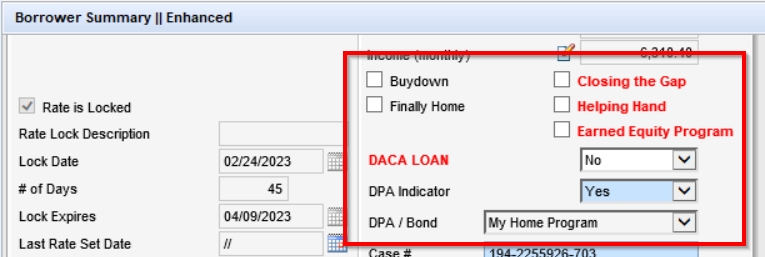
Check to see if there is subordinate financing
If the loan program name has “DPA” in it, there’s subordinate financing
Check the VOAL screen, if there is a lien/file, there’s subordinate financing
If the LTV/CLTV/HCLTV are different numbers, there’s subordinate financing
Check the “Manage Borrowers” drop-down to see how many total borrowers we have
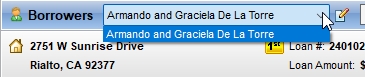
(ID) Identification vs Spelling of all Borrower’s Name – Verify all borrower’s names are spelled correctly according to their ID (not required for Finally Home or Equity First)
Bucket/Placeholder in OG Encompass = Borrower(s) Identification
Bucket/Placeholder in ALINA = “QC: Driver’s License” or “Credit: Drivers License/Govt Issued ID”
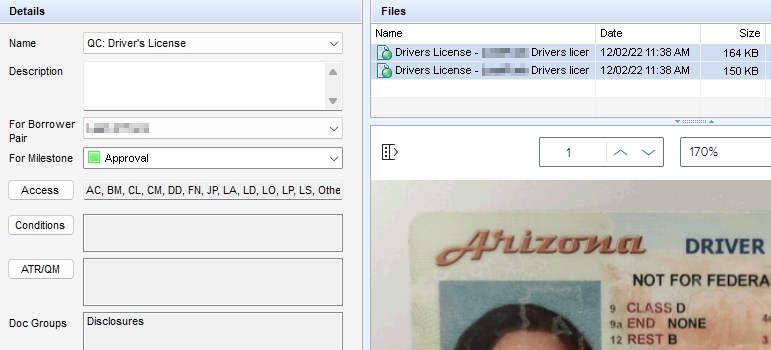
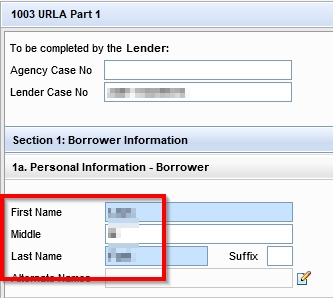
Borrower Information – Vesting (Forms)
Check the “Manner in which Title will be held” drop-down. This should have a selection. If it doesn’t, write this down as a question to ask the LO/LOA/Processor. Click the “Build Final Vesting” button.
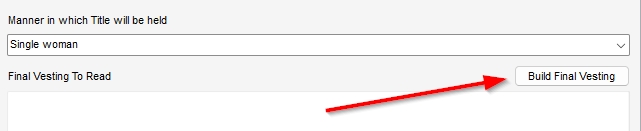
For Finally Home:
Insert “by Mason Duke program administrator” in the “Manner in which Title will be held” drop-down
Click the “Build Final Vesting” button
In the “Final Vesting to Read” section, delete “by Mason Duke program administrator”
Disclosure Tracking (Tools)
Look when the last (LE) Loan Estimate was sent. Navigate to the eFolder and find it. See if any of the key loan terms has changed. If it has, notify your supervisor.
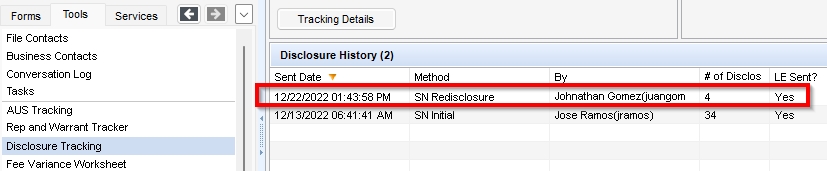
Bucket/Placeholder in ALINA = LE Package #
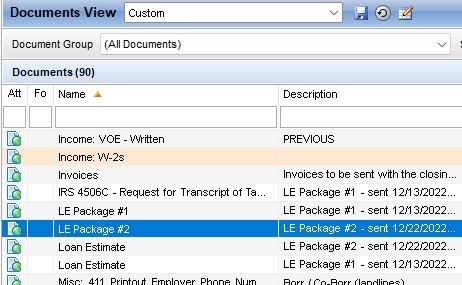
Loan Type – FNBA ITIN loans will show Conventional
Rate Lock checkbox - If the “N” box is checked on the LE, check to see if the Interest Rate is locked. If it’s not, we can’t issue a CD.
If it is locked but the Rate Lock Agreement hasn’t been sent out, we will need to send the Rate Lock Agreement with the Initial CD. We will also need to uncheck the COC for LE and check the COC for CD. (for ITIN’s with FNBA, we CANNOT issue an initial rate lock on the initial CD)
Loan Amount – Did it change?
Interest Rate – Did it change?
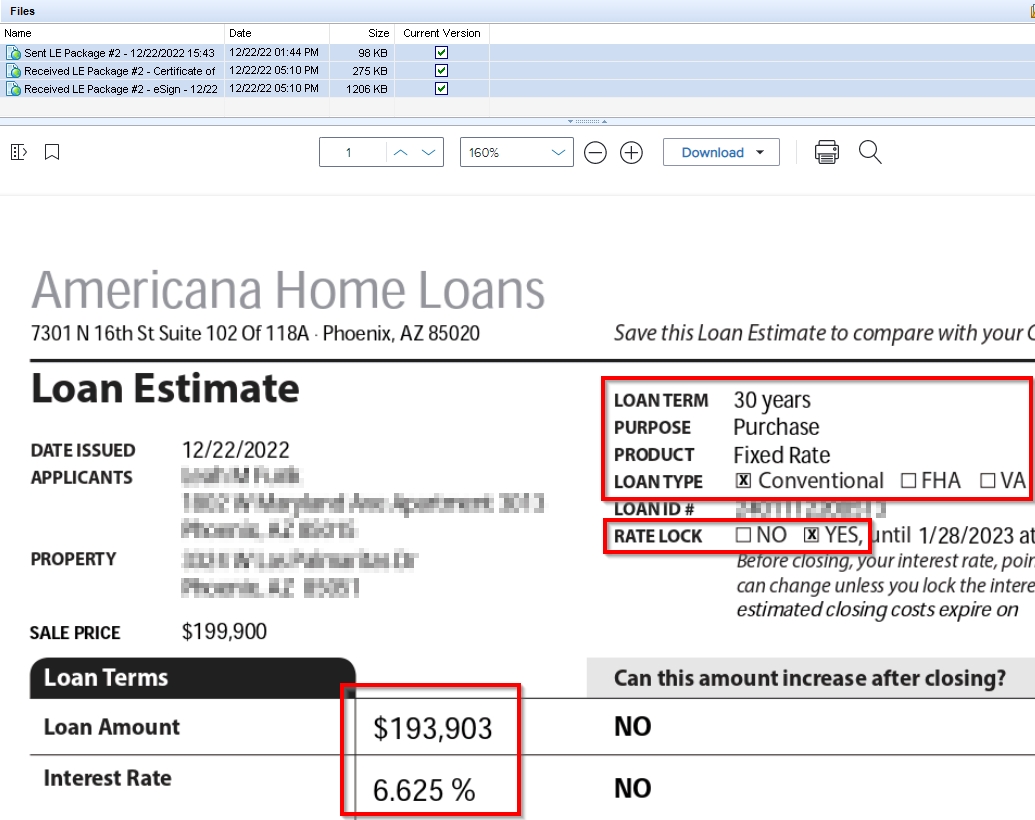
Screen in ALINA = Borrower Summary II Enhanced
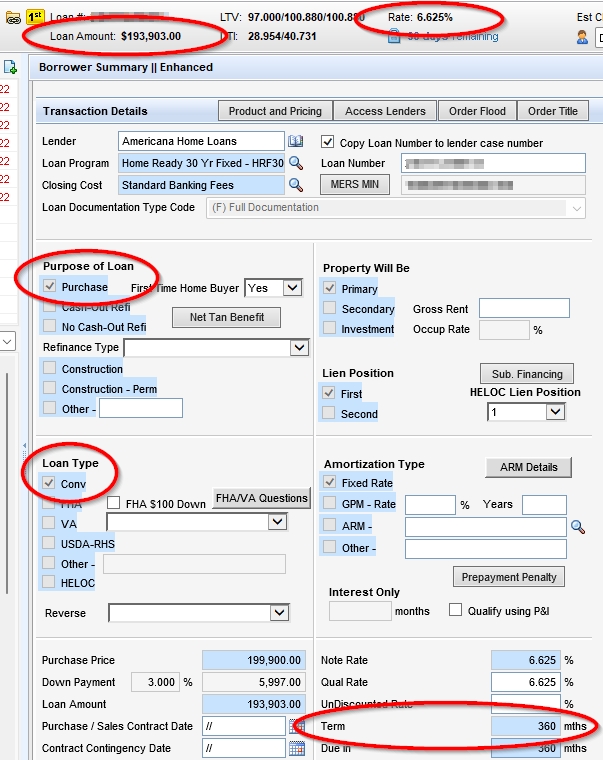
When was the LE signed? – We cannot issue an Initial CD the same date the last LE was sent or signed. It has to be the next business day.
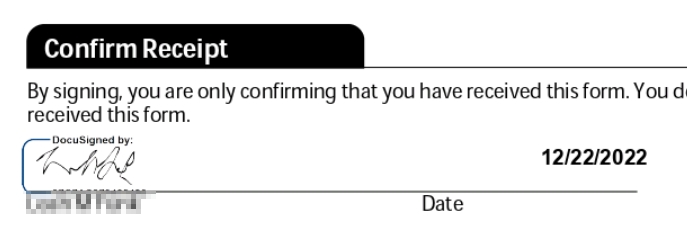
If the Lien Position shows “2nd,” update the Purchase Price to…
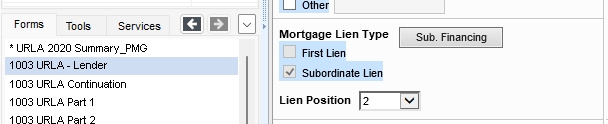

2015 Itemization vs Title Draft CD/Settlement Statement
If the Lien Position shows “2nd” delete all fees and skip the remaining steps for this section
800. Items Payable in Connection with Loan - These should match the amount on the last LE:
Loan Origination Fees (see DPA & Specialty Fee Chart if applicable)
Processing Fees
Underwriting Fees
Document Preparation Fees
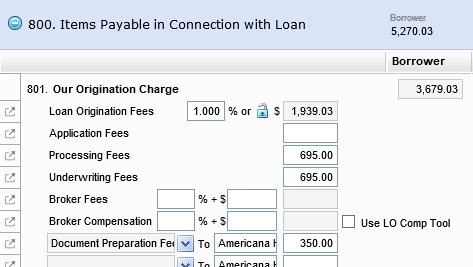
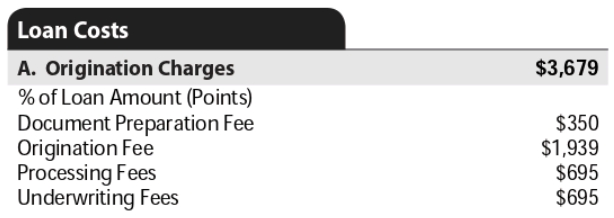
Appraisal Fee – Review the amount on the Invoice and whether it has been paid already. Open the Fee Details icon next to the Appraisal Fee in Encompass. The amount in Encompass/ALINA should either match or be higher than the amount on the Invoice (it should not be lower). Make sure the (POC) Paid Outside of Closing amount matches the amount already paid.
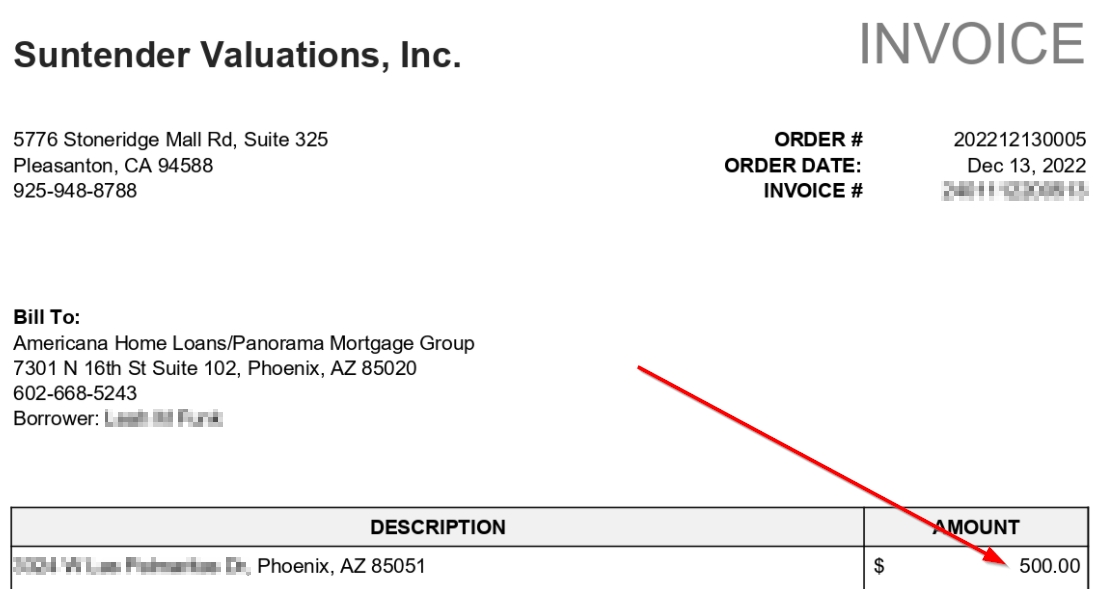

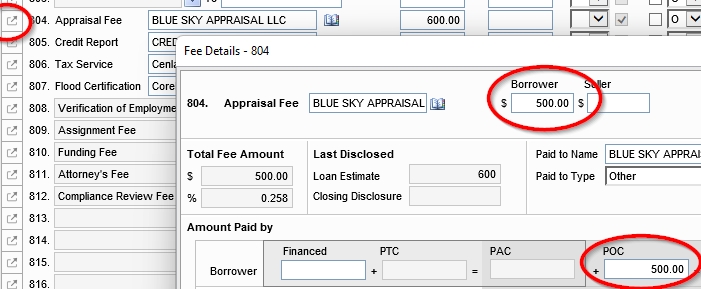
Do not change these fees:
Credit Report (not required for Finally Home or Equity First)
Tax Service
Flood Certification
Verification of Employment (not required for Finally Home or Equity First)
Attorney’s Fee – Texas only
Compliance Review Fee
Condo Desk Review Fee (for Condos only)
Condo Certification Fee (for Condos only)
Reinspection Fee
Program-specific fees (see DPA & Specialty Fee Chart if applicable)
Origination Points (Discount Points) - Make sure the Bona Fide box is checked.
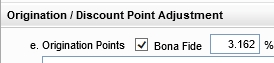
Line 802e Origination/Discount Point – This number will equal 100 minus the Price on the Rate Sheet (not applicable for Finally Home, Equity First or FNBA ITIN)
Example:
100 – 96.838 = 3.162
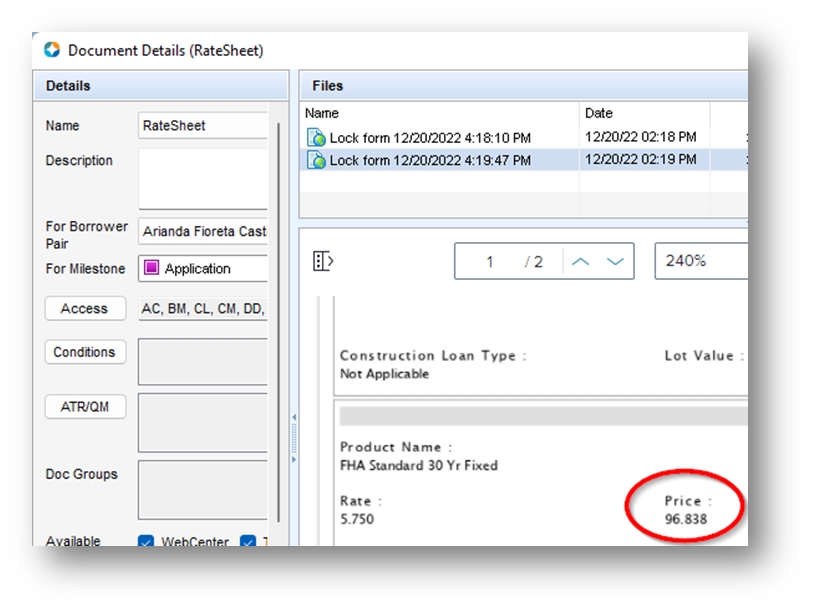
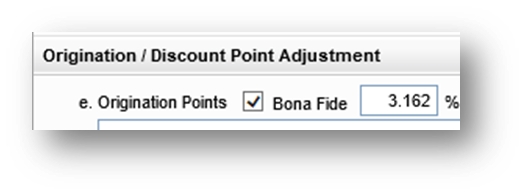
900. Items Required by Lender to be Paid in Advance
Daily Int. Charges – Make sure the date after “Interest from” is at least 3 business days from the date of the CD
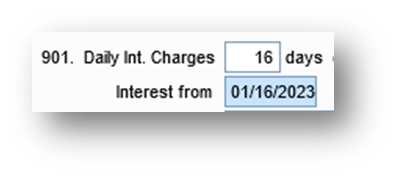
Homeowner’s Ins. –The annual premium on the HOI Policy/Invoice/Quote should be within pennies of the amount in Encompass
1000. Reserves Deposited with Lender
Aggregate Setup
Cushion - Every state except Nevada should have 2 months of Cushion for Property Taxes and Hazard Insurance
Property Tax Due Dates – Reference the Tax Schedule excel sheet for the upcoming due dates
Hazard Insurance - This date should reflect the date after the Expiration Date on the Homeowner’s Insurance Policy
Example:
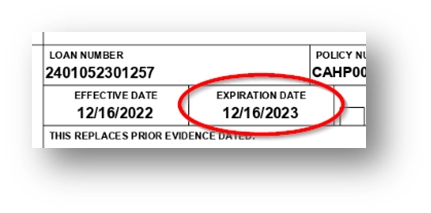
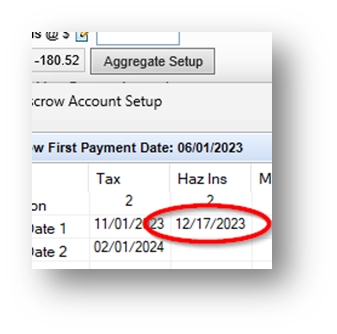
Mortgage Insurance – If the loan requires MI, there needs to be 12 “1’s” starting with the first month after closing
FHA – Will always have MI
Conventional – Only required if LTV is above 80%
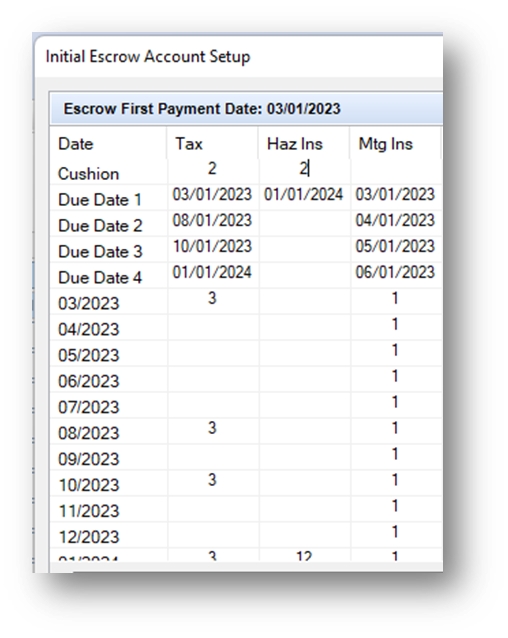
1100. Title Charges
2015 Settlement Service Provider List – This company name/address should be different from our actual settlement agent listed on the Title Draft CD. If it’s different, check the “Borrower did shop for” checkbox denoted by “B.”
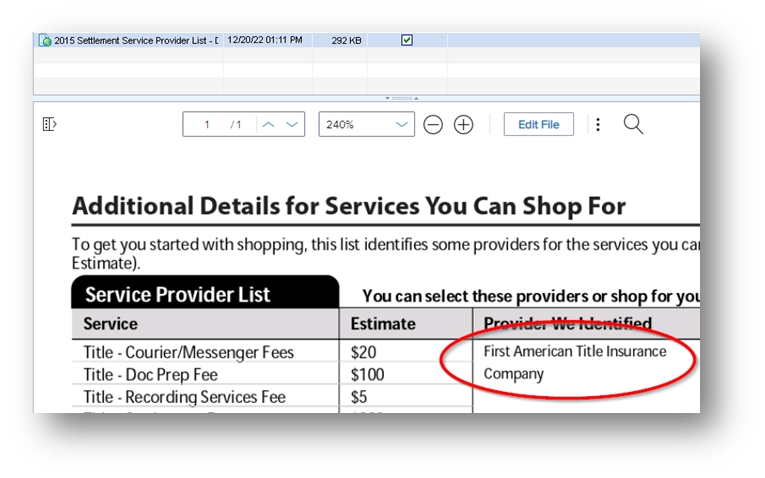
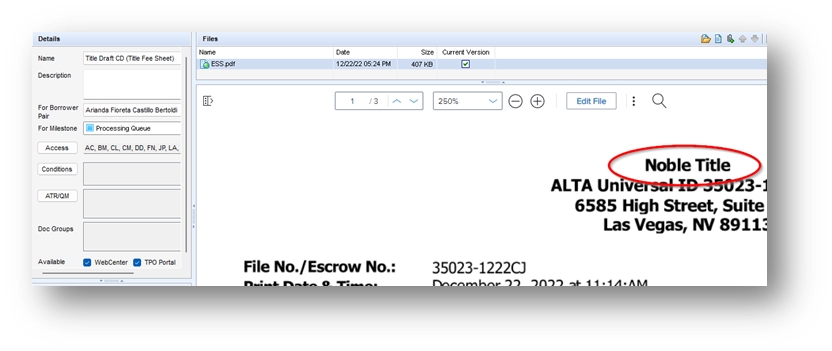
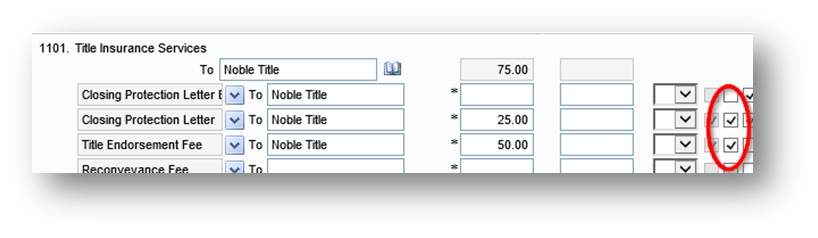
Match the fees from the Title Draft CD
Note: If the Loan Amount on the Title Draft CD is the same or slightly higher than the Loan Amount in Encompass, you can update the fees. If the Loan Amount on the Title Draft CD is lower than the Loan Amount in Encompass, do NOT update the fees. Request an updated Title Draft CD from the branch.
Owner’s Title Insurance – Should be marked Seller Obligated
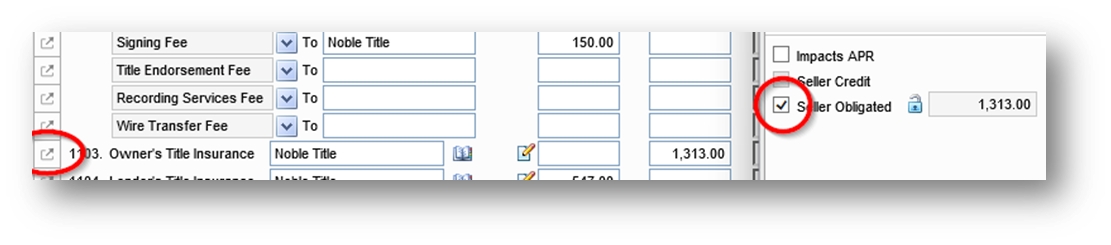
Endorsements – The total fee for all Endorsements can be lumped together. Examples:
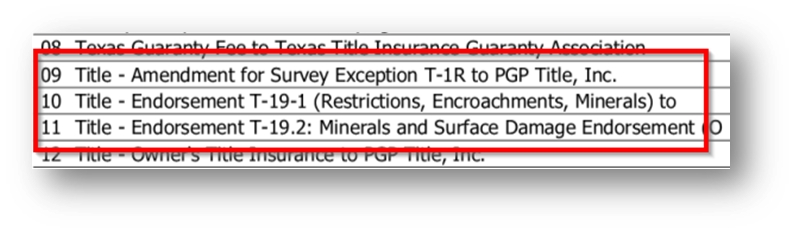
1200. Government Recording and Transfer Charges
Recording Fee and Transfer Tax – Do not update these amounts
Verify the Seller Credit matches Purchase Contract
Arizona:
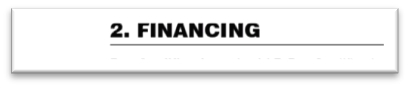

Georgia:

Missouri:
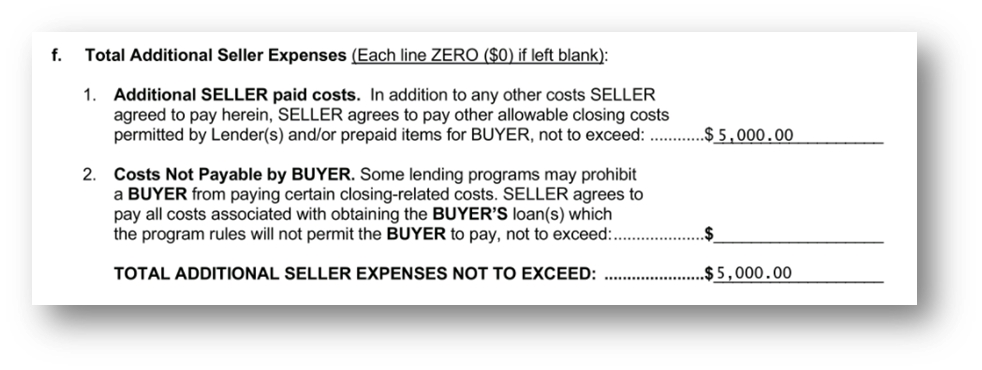
Nevada:
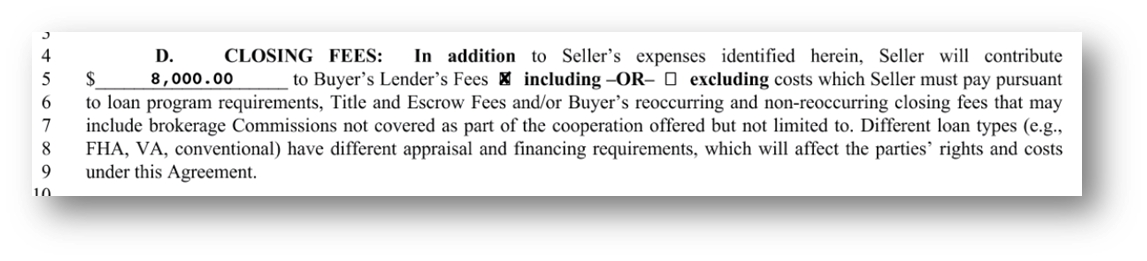
Texas:
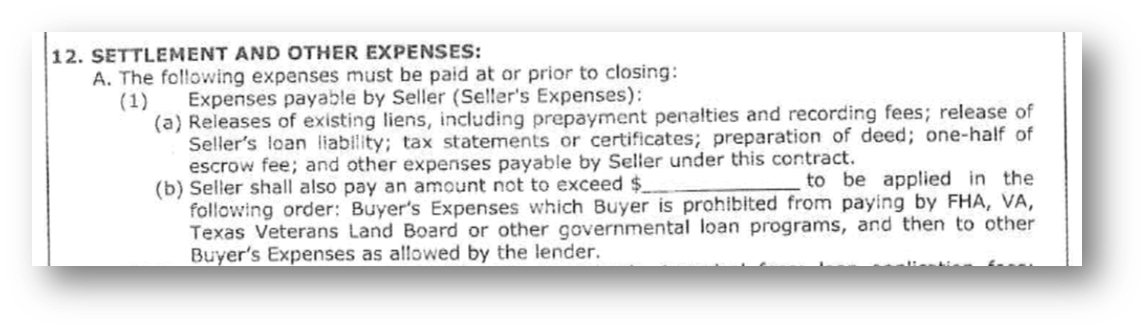
If there are any Lender Credits, verify there is written/email approval from the LO
(MI) Mortgage Insurance
If the Lien Position shows “2nd” skip these steps
FHA – Click the “Get MI” button
VA – Funding Fee per the (COE) Certificate of Eligibility
CONV – Not required if LTV is below 80%. Compare against Cert. if required.
ITIN (with FNBA) – Does not require MI
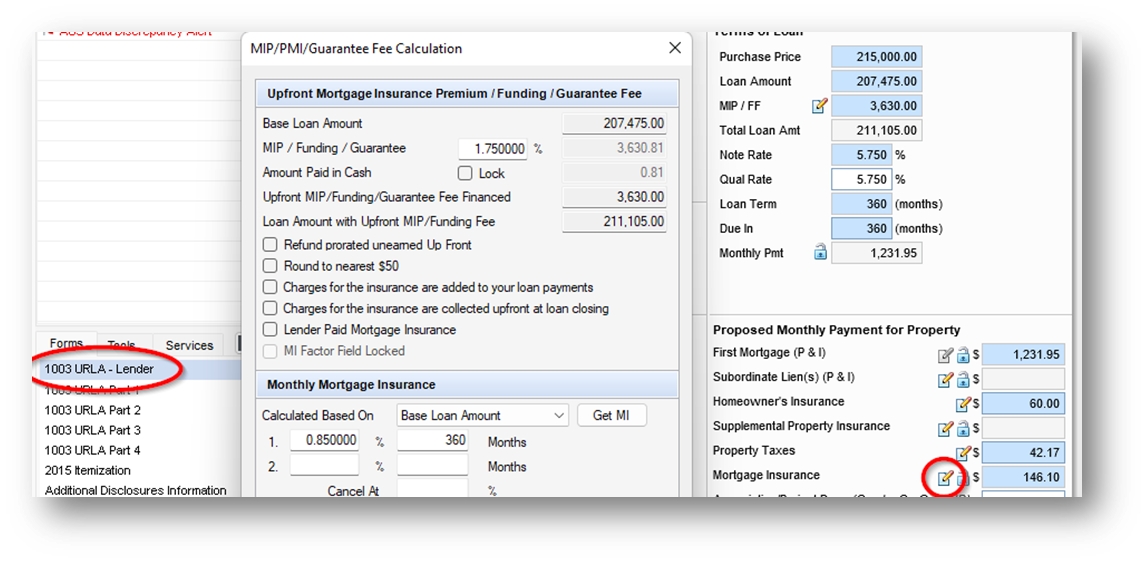
Property Type – Compare Appraisal versus Property Information screen
Detached – Not attached to another unit/property and does NOT have a HOA
PUD – Not attached to another unit/property and DOES have a HOA
Attached – Like a Townhome
Condominium – Indicated on Appraisal Report
Manufactured – Indicated on Appraisal Report
Appraised Value – Make sure it matches between Encompass and the Appraisal Report
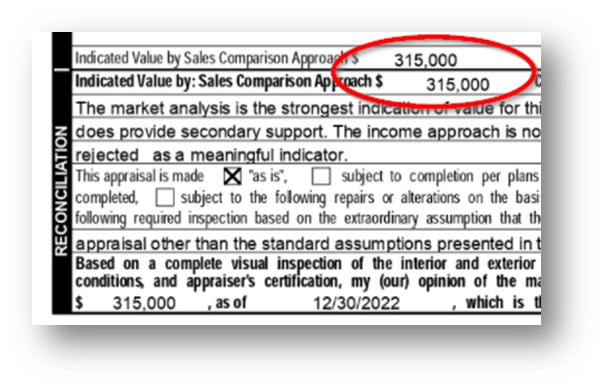
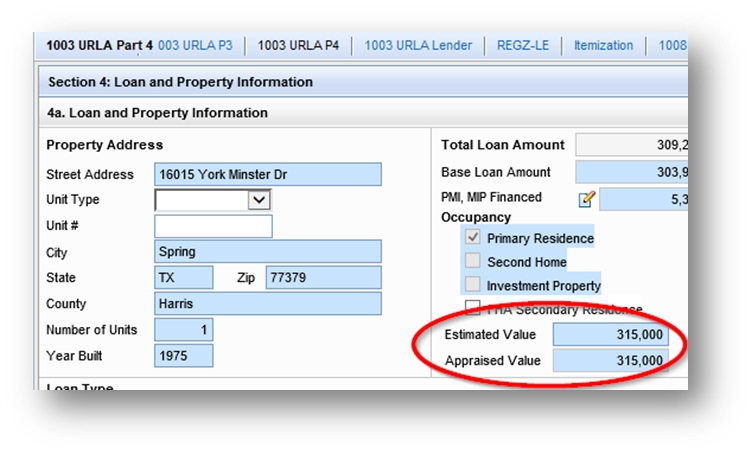
Closing Disclosure Page 1
File # = Preliminary Title Report
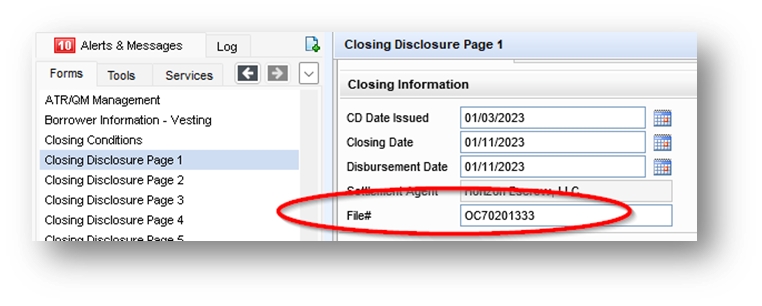
Title Report/Title Commitment/Preliminary Title Report (examples)
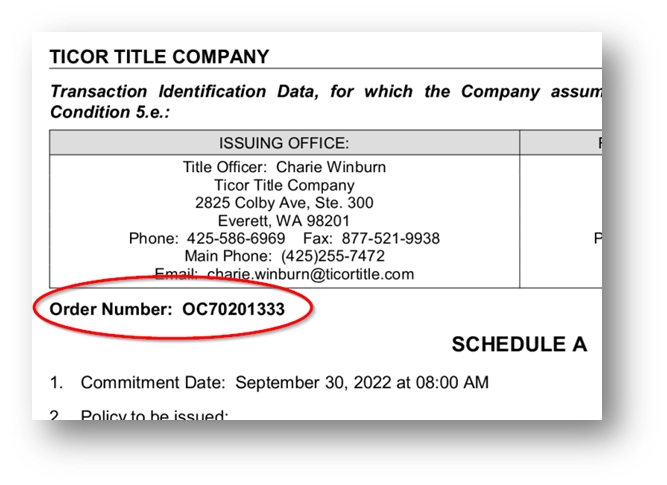
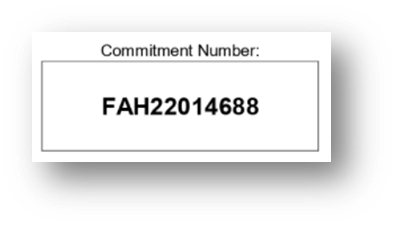
Make sure both “Customize” boxes are NOT checked

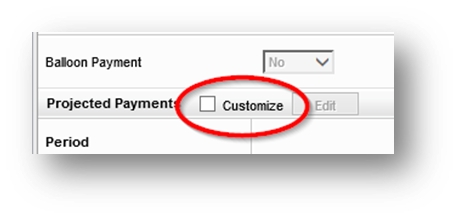
Prepayment Penalty: This should say “No” for all loan types except Finally Home and Equity First
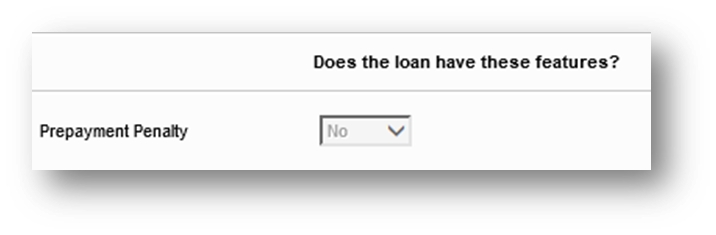
Closing Disclosure Page 2
Fees should be marked paid “Before Closing” only if we have an Invoice showing the fee has already been paid
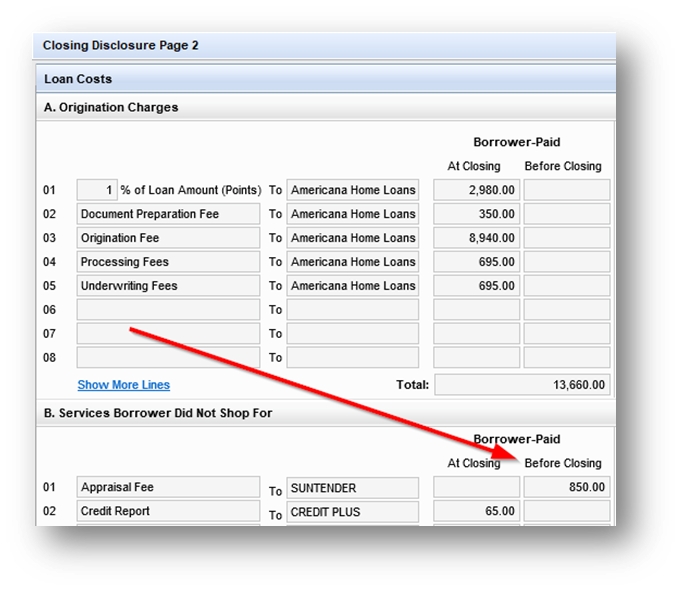
Closing Disclosure Page 3
For files in 1st Lien Position that are using a DPA, navigate to the Verification of Additional Loans (VOAL) screen and temporarily delete the DPA. Enter this amount in Section L of the “Closing Disclosure Page 3” screen.
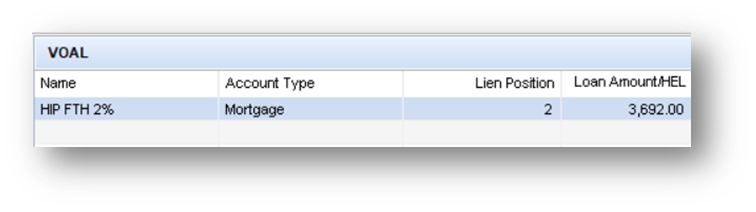
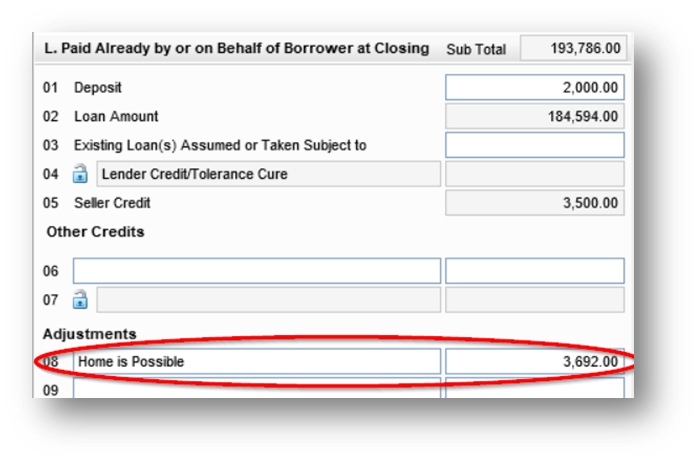
For files in 2nd Lien Position, enter the amount in the “Loan Amount” field in the “Adjustments for Items Paid by Seller in Advance”
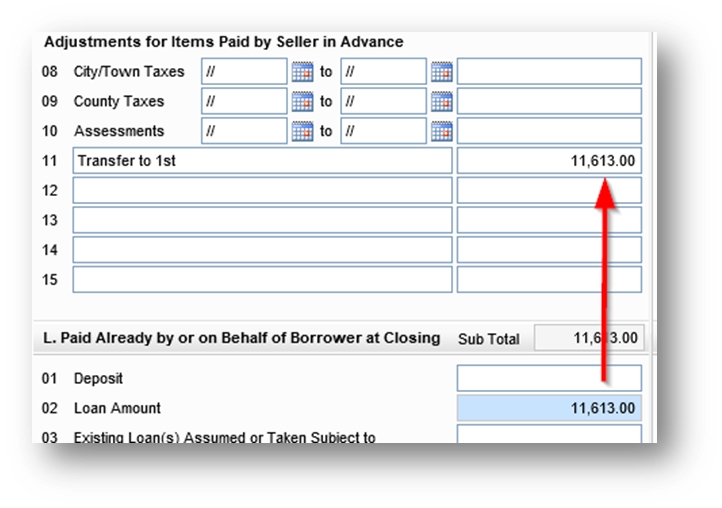
For Purchases, update the “See details in” drop-down to show “Section K and Section L”
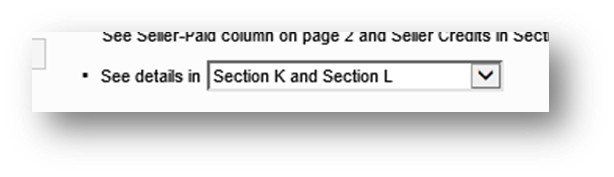
“Payoffs & Payments” button (click it)
Click Ok
Click Yes
Closing Disclosure Page 4
Assumption: For FHA and VA loans, the “will allow, under certain conditions, this person to assume this loan on the original terms” checkbox should be checked. For Conventional, check the other box.
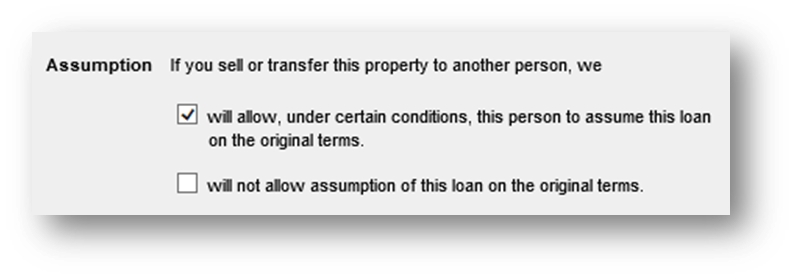
Check the “does not have a demand feature” checkbox and the “Get Late Fee” button.
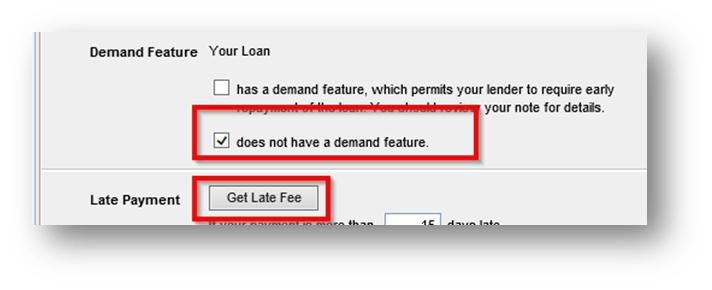
The “do not have a negative amortization feature” and “does not accept any partial payments” boxes should be checked.
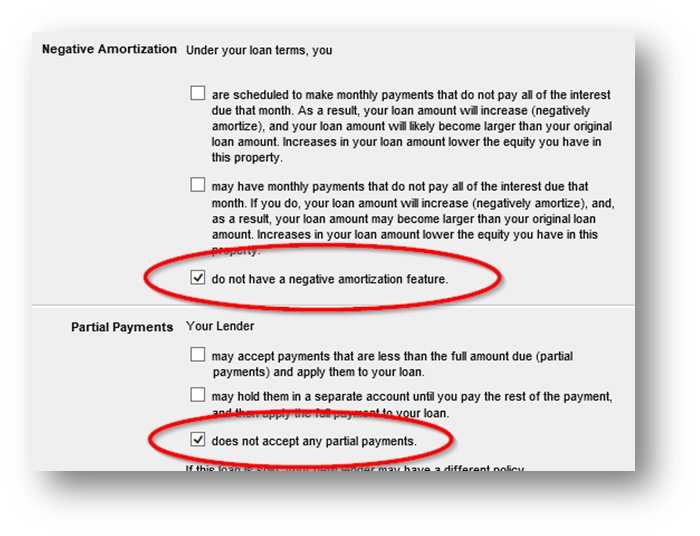
Closing Disclosure Page 5
In the “Lender” section click the “Copy from 1003” button
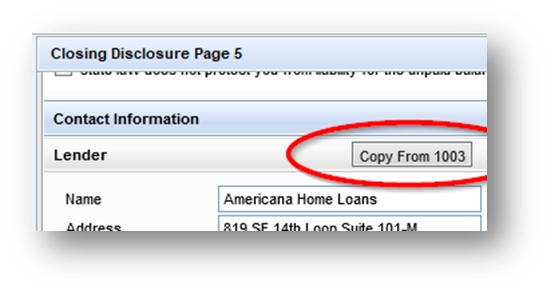
Agents: Purchases - The “Real Estate Broker (B)” and “Real Estate Broker (S)” should both be filled out except for the NMLS field. If it’s not, navigate to the File Contacts and click “Add to CD Contact Info.”
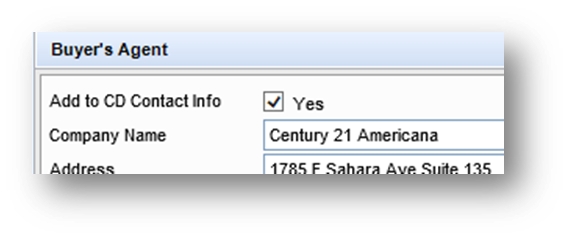
Settlement Agent should be completed (if not, navigate to the File Contacts and click “Add to CD Contact Info”)
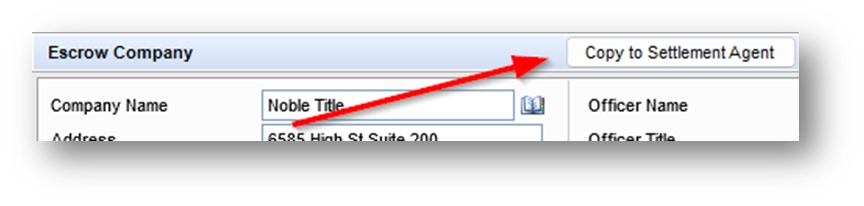
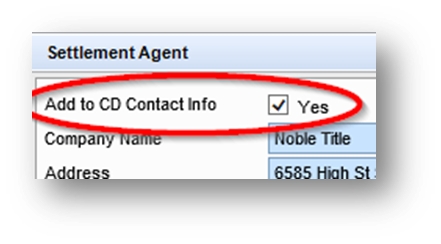
Alerts & Messages
Good Faith Fee Variance – Review with your supervisor
If there are any Cost to Cures, make a note in the Milestone Comments as to what caused the Cost to Cure
Compliance Review (under the Tools tab)
Click the Preview button
After it’s done running, click “Fee Details” and look for any fees in Red. For any fee in Red, go back to the 2015 Itemization screen and click/unclick the APR box.


If there are any Warnings/Fails review with your supervisor.
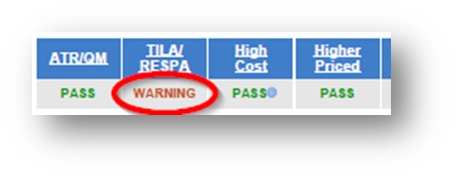
Exceptions:
If either of these Warnings pop up, ignore it. You can move forward.
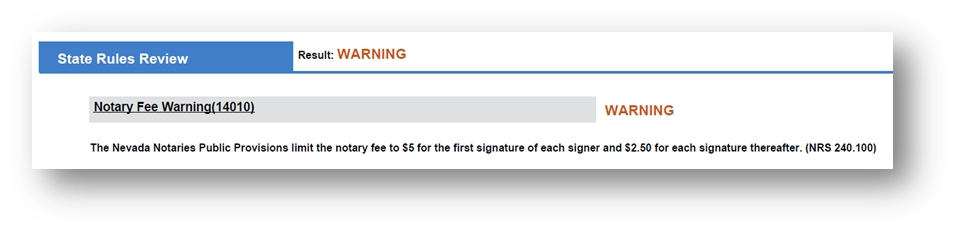
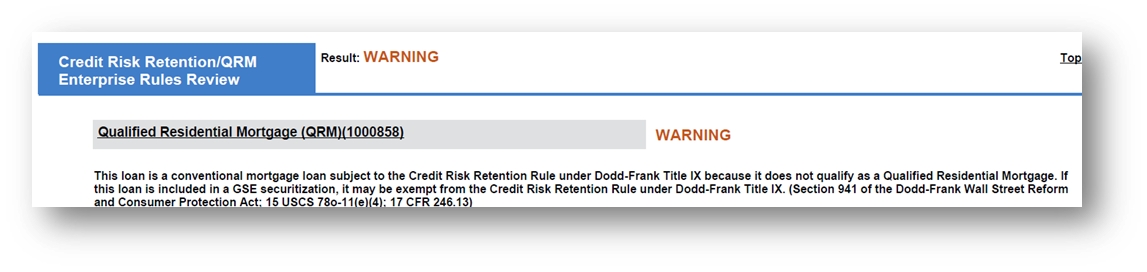
If the Loan Program is FHA and it has Impounds, it does not have to pass this test:
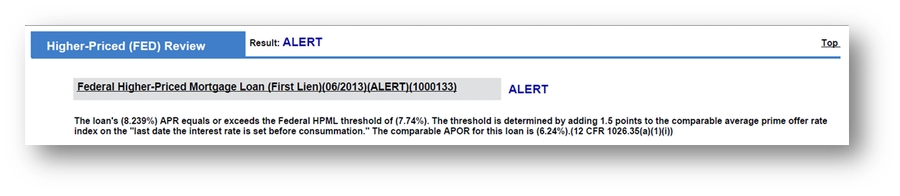
For ITIN’s with FNBA, it only must pass the High Cost, NMLS and Licensing tests
QM Points and Fees Test
The % in the “Total points and fees applicable under section 32” should be lower than the % above it in the “Current Qualified Mortgage Fee Thresholder” field (this does not apply to FNBA ITIN loans). If it’s not, notify your manager.
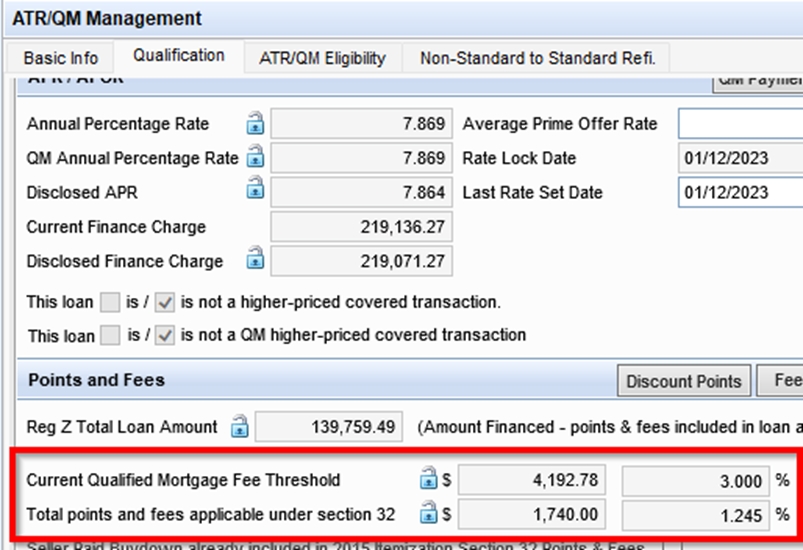
Closing Conditions
Draw City = Las Vegas
Draw State = NV
REGZ-CD
Click “Plan Code” and pick the top option
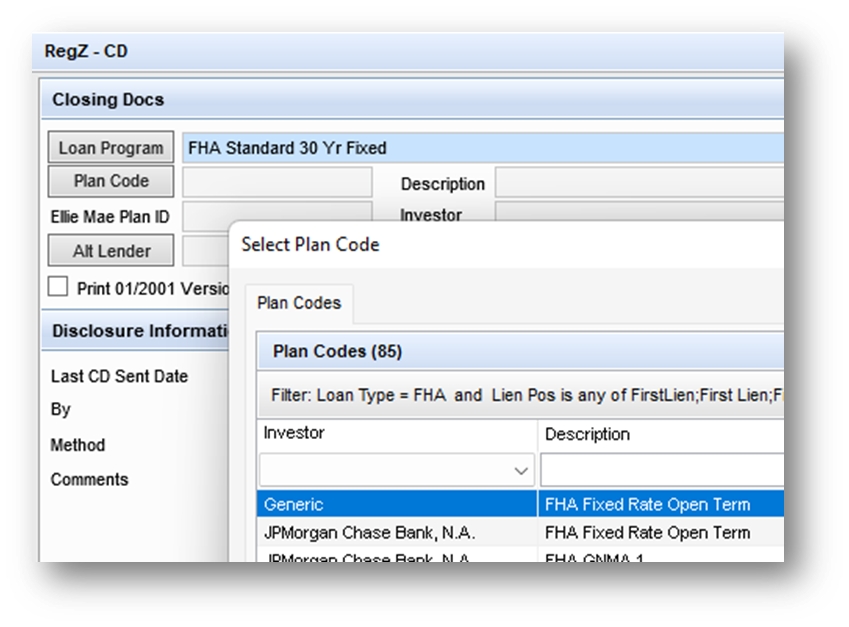
In the Loan Information section, update these dates:
CD Date Issued = Today’s date
Document Date = 3rd business day after today
Closing Date = 3rd business day after today
Doc Signing Date = 3rd business day after today
Click the “Order Docs” button
Change the “Order Type” to Pre-Closing
Click “Order Docs”
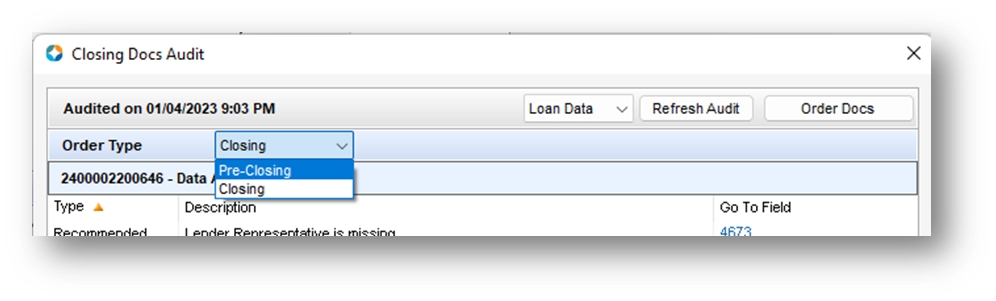
Only the "Closing Disclosure" document should be checked
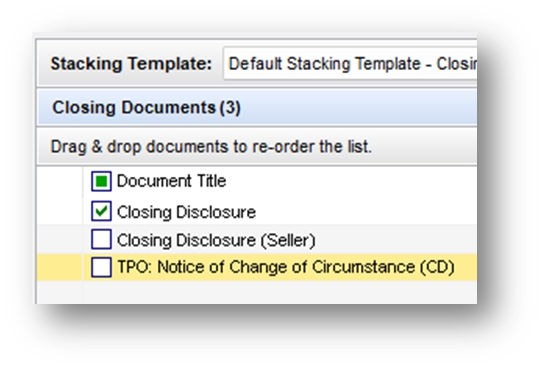
Send
Continue
Send
If there are multiple applications, make sure to send out a CD for each borrower pair.