Module 3: Teams Tab
The Teams tab in Microsoft Teams is a central location where you can see all of the teams that you are a member of. This includes channels, chats, documents, and apps that are associated with each team.
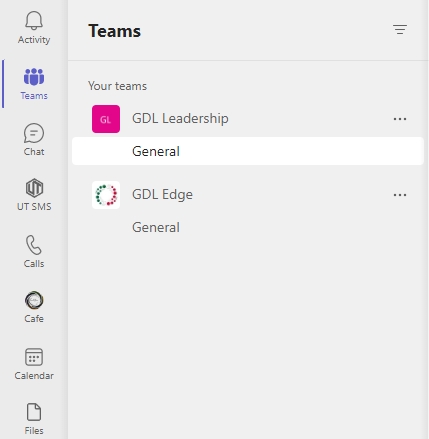
To open the Teams tab, click on the Teams tab in the left navigation pane.
You will have visibility of all teams you are part of and their channels. You can access each team’s channels by clicking on the channel name.
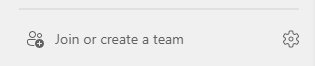
You can join any of the company’s open teams or create a team by clicking on the Join or create a team option at the bottom of the left navigation pane.
Each channel has multiple tabs that can be used for different information or apps.

In the posts tab, team members can create new conversations that are visible to all other team members. You can create different conversations per topic to keep each discussion focused.
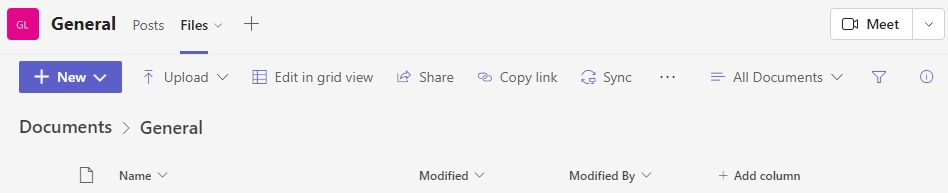
In the files tab, you can see all the documents that have been shared with the team on this channel, view them and download them.
By clicking on New, you can select a document type to create from a dropdown list.
The Upload option allows you to upload files, folders, and templates to the channel.
You can choose to view all uploaded files in a grid view or a list view.
You can share files with other team members by sending them an access link or using the share option.
You can download files, add shortcuts to OneDrive, and open the files in SharePoint.
You can also edit your views or create new views.
By pressing the plus sign next to all channel tabs, you can add new apps to the channel.
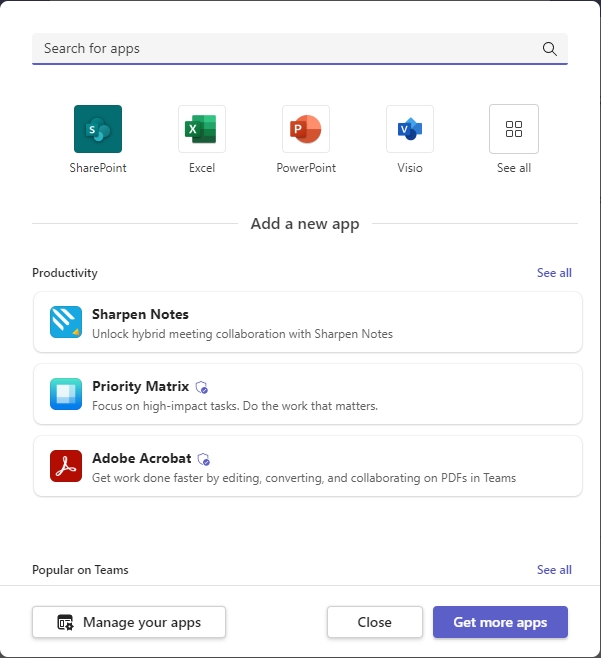
You can search for apps by typing the name of the app in the search bar.
You will have a list of top apps categorized into Productivity, Popular on Teams, Streamline projects, Best selling, and Education, but those are not all apps that can be added to a team channel.
You can Manage your apps by clicking on the appropriate option at the bottom of the apps window. It will take you to the management screen, where you can see a list of all the apps that are currently integrated into your Teams.
You can also click on the Get more apps option, which takes you to the Apps screen. In the Apps screen, you can browse all apps that can be integrated into Teams.
To the top right of the screen when you’re in a team channel, you can also click the Meet button to quickly create and start a meeting with all team members.