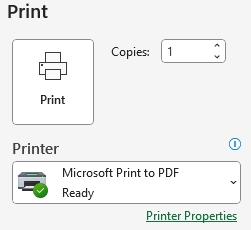Income Worksheet Guide
The income worksheet is a document that assists with the preparation and calculation of a borrower’s income before inputting it into Encompass.
You can download the Income Worksheet below.
The worksheet is divided into eight sections:
Borrower information
Pay Type – Hourly
Pay Type – Salary
Overtime/Bonus
Commission
Other Income
Deduction from Income
Total Income to Qualify & Underwriter Comments
Go to the Income Calculation spreadsheet.
Add the borrower’s name, employer you are calculating income for (in case of multiple employers over the last 2 years), and loan number.
When completing the income calculation worksheet, keep in mind that blue fields are fillable fields.

Fill out each section, if needed, depending on the borrower’s type of pay.
If the borrower is hourly

Fill out (left to right, top to bottom):
Rate per hour as reflected on pay stub.
W-2 income for the last 2 years or last year, as available.
Start date and end dates for current year and the last 2 years, as applicable.
Weekly hours worked average.
YTD amounts for base pay, vacation, holiday, personal, and other pay.
Once all blue fields have been completed, use the left options to select the most conservative income amount from the options given.
You will see the monthly income in the bottom right corner of this section.
If the borrower is salaried
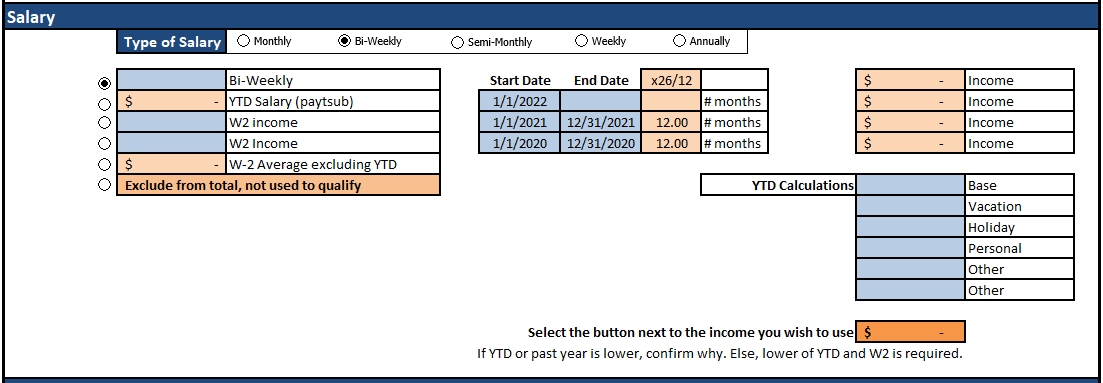
Fill out (left to right, top to bottom):
Type of salary.
Pay per period as reflected on pay stub.
W-2 income for the last 2 years or last year, as available.
Start date and end dates for current year and the last 2 years, as applicable.
YTD amounts for base pay, vacation, holiday, personal, and other pay.
You will see the monthly income in the bottom right corner of this section.
If the borrower receives overtime or bonus
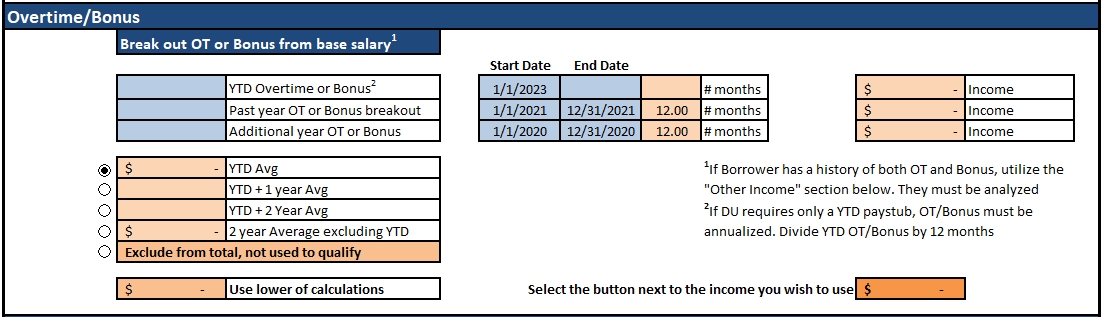
If a borrower has a history of both overtime and bonus, do not use this section, use the Other Income section.
Fill out (left to right, top to bottom):
YTD overtime or bonus.
Past 2 years’ OT or bonus total from WVOE.
Start date and end dates for current year and the last 2 years, as applicable.
Once all blue fields have been completed, use the left options to select the most conservative income amount from the options given.
You will see the monthly income in the bottom right corner of this section.
If the borrower receives commission

Fill out (left to right, top to bottom):
YTD commission and past 2 years’ commission, as noted on the latest pay stub and WVOE.
Expenses projected and on 2106 for the last 2 years, as applicable.
Start date and end dates for current year and the last 2 years, as applicable.
Once all blue fields have been completed, use the left options to select the most conservative income amount from the options given.
You will see the monthly income in the bottom right corner of this section.
If the borrower receives other income, or overtime and bonus
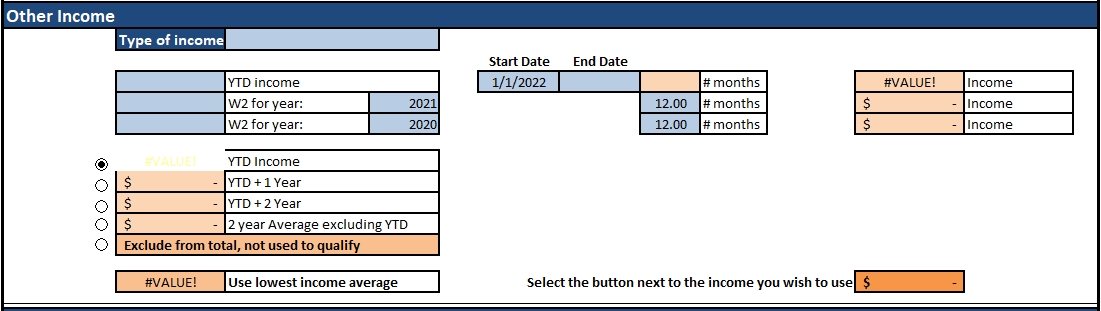
Fill out (left to right, top to bottom):
Type of income calculated.
YTD income.
Income amount for the past two years.
Start date and end dates for current year.
Number of months with perceived income for the past 2 years.
Once all blue fields have been completed, use the left options to select the most conservative income amount from the options given.
You will see the monthly income in the bottom right corner of this section.
If there are deductions from income

Only for non-commissioned borrowers with business expenses or other income deductions.
Fill out expenses or deductions from the last 2 years.
Select whether the calculation will be based on a 12-month average or 24-month average. If the loan is a VA loan, select the VA loan option on the right side.
Completing the worksheet

In the underwriter comments section, fill out the source of the income data and add any additional information regarding the way the income was filled out for the underwriter to consider.
Print the worksheet by going to File > Print and Print to PDF.