Encompass: Ordering Credit
Before ordering a credit report, make sure you have the borrower’s verbal or written authorization.
The first step in ordering credit is to go the Order Credit option. You can do this in three ways:
Go to Services > Order Credit Report in the lower left corner.
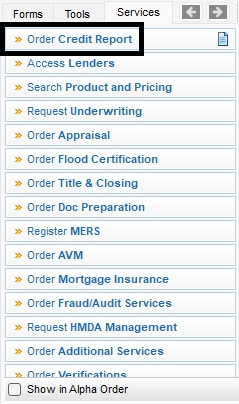
Go to Services > Credit Report in the menu bar.
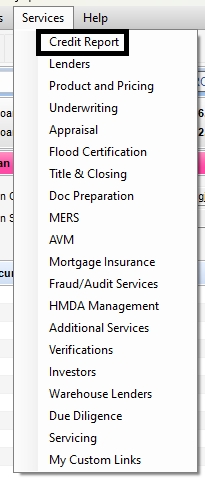
Go to Forms > Borrower Summary || Enhanced. Scroll down to the Credit Information section and click on Order Credit.
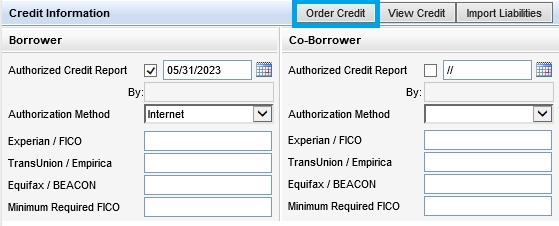
This will open a Providers window. In the Providers window, select Xactus as the vendor and click Submit.
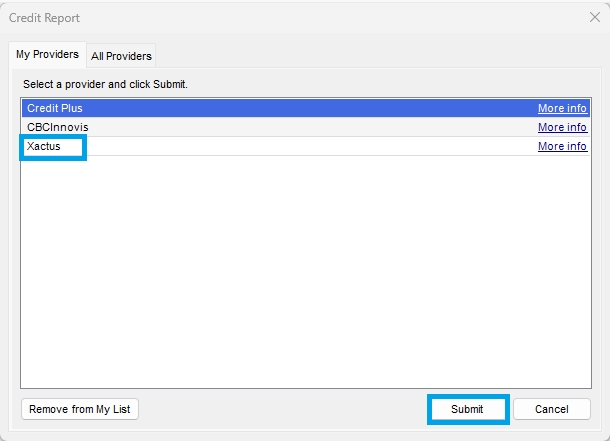
If you do not have Xactus in your providers list, go to the All Providers tab, search for Xactus, select it, and click Add to My List.
Select the correct Request Type.
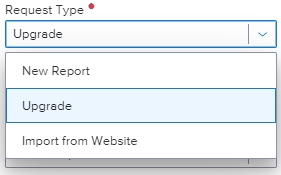
Select the correct Report Type:
For a hard pull, select “Consumer Credit”.
For a soft pull, select “PreQual”.
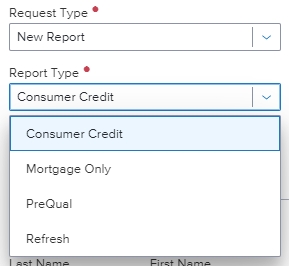
Confirm the information in the form is correct and complete. Make sure that all credit bureaus needed are checked. After all information has been confirmed, click Submit.
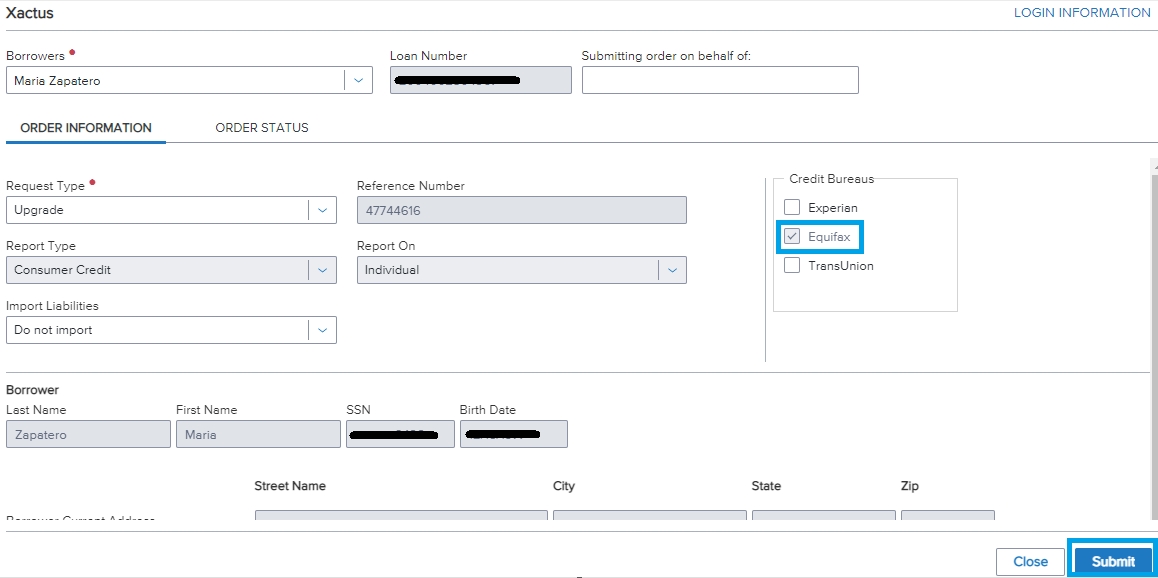
When complete, the window will move to the Order Status tab. You can view the document by clicking the icon under the Documents column. The report will automatically be saved into the eFolder in the Credit Report bucket.
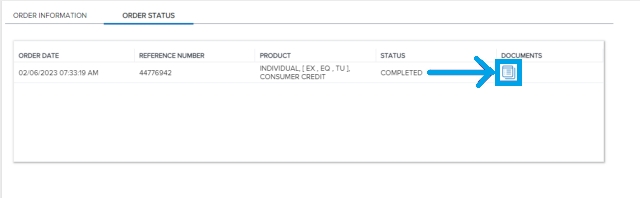
If liabilities haven’t been imported into Encompass, go to Forms > Borrower Summary || Enhanced. Scroll down to the Credit Information section and click on Import Liabilities.